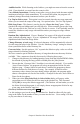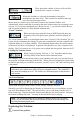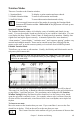User Guide
Chapter 7: Notation and Printing
144
This vertical line, called the time bar, indicates the current time position. You can click
anywhere on the Current Time line to set a new position. This is useful to set a different
location to type in chords, or to play from a different location.
The clef is displayed, and the key signature of the song. If you want
some extra space for the notation, you can press the options button and
set “Show Key Signature” to “No,” and this key signature won't be
displayed.
Setting the Key Signature.
The key signature of the song is set by the Key Signature area, which is outside the
Notation window and is under the Title of the song. You'll get a popup menu that allows
you to choose a key, and optionally transpose the song.
Typing chords in Notation.
Chords can be typed in the Notation window and entered at the current position of the
time bar. Chords that are typed in the Notation window also show up on the chordsheet.
As you can see, the Notation window contains the notes and chords of the song. The bar
numbers are also present, with the chorus number in brackets ( ). If there is a part marker
present at the bar, the bar number will be displayed in blue, and there will be a letter “a”
or “b” indicating the part marker.
Notation Window Contextual Menu
Chords can be edited, and major song editing features accessed, from the contextual
menu that opens with Control+click or a right click in the Notation window.
Chords can be copied, pasted, cut, or erased and
new chords can be entered from the Chord
Builder.
The Chord Settings allow pushes, rests, and
pedal bass to be applied.
The Bar Settings let you refine your
arrangement with changes in tempo, meter, key
signature, styles, RealDrums, volume levels,
patches, and harmonies.
Song Settings allow rests and pushes, and
control tags, endings, and fadeouts.
Global system settings are accessed in the
Preferences