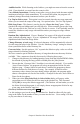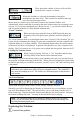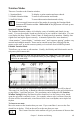User Guide
Chapter 7: Notation and Printing
146
you're on. Click with the mouse button to insert the note.
- To insert a SHARP hold down the SHIFT key as you click the note.
- To insert a FLAT hold down the CONTROL key as you click the note.
- To insert a NATURAL hold down the
key as you click the note.
How long does the note last that I insert?
Band-in-a-Box uses an intelligent auto-duration feature to determine how long the note
should be. A note that is put in will initially have a duration of 2 bars (2 whole notes).
When the next note is put in (say 2 beats later), Band-in-a-Box will shorten the duration
of the previous note to just shorter than 2 beats. This means that you don't have to worry
about durations at all, and can just click on the notes that you want, at the locations that
you want.
If you want a specific duration (i.e., over-ride the auto duration), you can do this by
editing the note using by clicking on the note while holding down the option key, and
then you're in a dialog box that allows you to type the exact duration that you want.
The purpose of auto-durations is to allow you to enter a lead sheet style melody by
clicking only once per note, dramatically speeding up the entry of notation.
Inserting Rests.
You can Insert a REST by clicking the Rest button, and then clicking at
the location where you would like the rest to be inserted.
This automatically chops off the duration of the previous note.
Note: Band-in-a-Box dislikes rests less than a quarter note, so if it is important to
you to see rests less than a quarter note, make sure to de-select the “Minimize
Rests” check box in the Notation Window Settings dialog box.
Notes can be moved via drag and drop. To move a note, place the mouse cursor over an
existing note and then click and hold the mouse button down. While keeping the mouse
button pressed, move the mouse cursor over to the location you wish to drop the note and
then let go of the mouse button. The note will be moved to the place you dropped it.
Certain areas of the screen are not valid locations to drop a note. The mouse cursor will
change to a busy cursor to indicate an invalid location. If you try to drop a note in an
invalid location, nothing will happen.
Moving a note in time.
If you want to change the start time of a note, drag the note with the left mouse button to
the new location. This is a simple way to move the note. Alternatively, you could edit
the note numerically with an option click on the note.
Changing the pitch of a note.
Similarly, you can drag the note vertically to change the note value, and release it when
you're on the note you want. Hold down the shift, control, or
key to have the note
inserted as a sharp, flat, or natural respectively.
Editing a note's values.
Click on a note while holding the option key. This brings up the Note Edit dialog box
that lets you change any values about the note in numerical data.