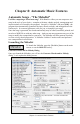User Guide
Chapter 8: Automatic Music Features
159
want the regenerated section to be repeated throughout the form, in all of the “a” sections.
The Replace Thru form will set the Melodist to copy the generated bars 5 and 6 to the
other “a” sections (bars 13, 14 and 29, 30).
If you'd like to remove the current Intro, Melody or Soloist Track, press the [Kill Intro],
[Kill Melody] or [Kill Soloist] button.
You can press the Search button and then type in part of a
Melodist name, memo, style name or other text associated with a
Melodist. This will then cause the Melodist selection to change
to the next item containing the text. Similarly, you can type in a
number of a Melodist and press the [Go To #] button.
The Memo area displays a Memo for the current Melodist, as well as the name of the
database (e.g. Melody1.ST2) that the Melodist is based on.
Melodists can store patch and harmony settings, and these are displayed in the patch area
of the Melodist selection screen. You can also set the instrument to change each chorus
(for example from vibes to guitar to piano). You can over-ride the settings of the current
Melodist and choose your own patch, harmony and change instrument settings in these
controls.
The Melodist Jukebox will continuously
generate new songs, and play them in
jukebox fashion. You can set the range
of Melodists to include in the jukebox
(using the From…To settings) or keep
the Jukebox on the same Melodist by
de-selecting “Change Melodists.” To
Launch the Melodist Jukebox, press
[Juke Songs Now] (option+j).
Normally you'd want the Melodist to be written to the Melody track. If you'd prefer the
Melody to be written to the Soloist track (e.g. for a counter melody) then set the ‘Write to
Track” setting to Soloist.