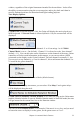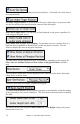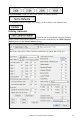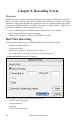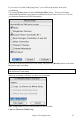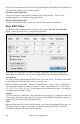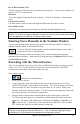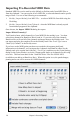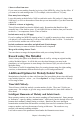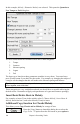User Guide
Chapter 9: Recording Tracks
176
If you have recorded one chorus of the song, checking this at the end of the recording will
copy the same recording to all of the choruses.
Overdub Underlying Notes
You have the option to merge the recording with existing melody. If there is no
underlying melody - this option will be grayed out.
Retain Past Last Recorded
You have the option to keep or erase any melody after the last recorded note.
Step Edit Notes
You can step edit a recorded track, or create a new track in the Edit Note/Time Etc.,
dialog. Select Step edit Notes… from the Melody menu.
This feature is very useful if you have recorded a good take with just a minor glitch.
Rather than scrap the take, you can use the step edit feature to fix the track and save it.
Note Number
The note is played out through the MIDI driver so you can hear it. The note is also drawn
on the Keyboard at the top of the screen so you can see it.
Input the MIDI Note Number. There are 128 MIDI notes. Every C note is a multiple of
12, which makes middle C (called C5 for the 5
th
octave) note number 60. For example,
C5 = 60, C#5 = 61, D5 = 62 etc.). In the example above therefore the note = 64 would be
4 semitones above middle C, an E.
Velocity
Type in a velocity to control the volume that the note is played at. Change the velocity to
zero to stop a note from being played. Note that you can globally change the volume of a
melody track, from the melody pull down menu
Time
Represents the total time in ticks for the current event from the beginning of the song. At
120 ppq resolution, a quarter note equals 120 ticks and a bar of 4/4 time is 480 ticks.
This number includes the lead-in bar of 480 ticks.