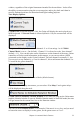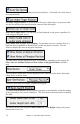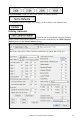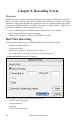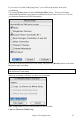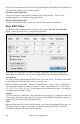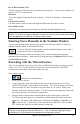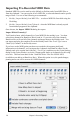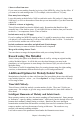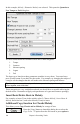User Guide
Chapter 9: Recording Tracks
177
Bar #, Beat Number, Tick
The Bar, Beat, and Tick show the time that the note is played. Ticks are the smallest unit,
equal to 1/120
th
of a quarter note.
Duration
This is the length of time that the note is played. 120 ticks of duration = 1 beat (quarter
note).
Previous/Next Event
Use these arrow controls to move through the MIDI track one note at a time.
Insert Before/After
This allows you to insert an event before or after the currently displayed event.
Note: You can get better results by using the Notation window to edit notes instead of this
window. To do this, you open the Notation window and mouse click on a note while holding
down the option key in Staff Roll or Editable notation mode.
Entering Notes Manually in the Notation Window
You can enter melody notes directly to the track in the Notation window in either the
Editable Notation Mode or the Staff Roll Mode.
Enter the Editable Notation mode from the Standard Notation screen with a
single mouse click on the [N] button.
In the Editable Notation mode you can enter, move, and edit notes and rests using
standard mouse techniques – point and click, drag and drop, and Option+Click to open
the Note Edit dialog box.
Recording with the Wizard Feature
This is a very helpful feature if you don’t have a MIDI keyboard but you want to record
with a “live” feel. Use the Wizard to record notes from the computer’s QWERTY
keyboard for a track that’s more natural than step time.
Here’s how it works:
1. Enable the Wizard checkbox.
2. Press [r] key to record.
3. As the song plays, play the melody on any keys on the bottom two rows of the
QWERTY keyboard, in the rhythm of the melody. The “wizard” notes won't be the
correct melody of course, but don't worry about that as you record. When you're
finished, look in the Notation window. You’ll see notes in the right places and with
the correct durations, but with the wrong pitches.
4. Drag the notes with the mouse and drop them on the correct place on the staff.
You’ll hear the notes play as you drop them, and the names will show in the note
name box. For sharps, flats, and naturals, hold down the shift key, control key, or
key respectively. You'll end up with a melody that sounds like it was recorded
live, without the rigid feel of tracks entered in step time.
Tip: If you have the wizard “On,” the spacebar won’t stop playback. You need to press
[Esc] key to stop playback when the Wizard is on. This is to prevent stopping the song
inadvertently if you mistakenly hit the spacebar while playing the wizard.