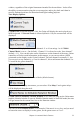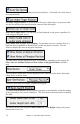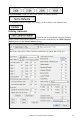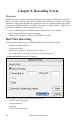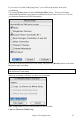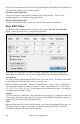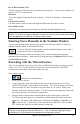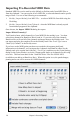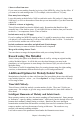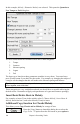User Guide
Chapter 9: Recording Tracks
178
Importing Pre-Recorded MIDI Data
Standard MIDI files can be read in to the Melody or Soloist tracks from MIDI files or
from the clipboard. You can read in all of a MIDI file, or selected channels and a specific
range of bars. Use one of the following two commands:
1. Melody | Import Melody from MIDI File… to select a MIDI file from disk using the
file dialog.
2. Melody | Import Melody from Clipboard - when the MIDI data is already copied
from another program to the clipboard.
Once chosen, the Import MIDI File dialog box opens.
Import Which Channel(s)?
You'll need to know which channel(s) of your MIDI file the melody is on. You then
select these channels for Band-in-a-Box to read in. If you select all of the channels,
Band-in-a-Box will read all of the channels and merge them to the Melody track. You
can import and play the complete file on the Melody track if the Track Type is set to
“Multi (16) Channel” in the Melody menu.
If you have such a MIDI guitar part that was recorded with separate pitch bend
information on 6 channels, you can import the 6 channels into Band-in-a-Box Set the
Melody track to be a guitar track (Melody | Track Type), and then use the Guitar Settings
dialog (in the Guitar window) to set the “Output guitar tracks on 6 channels for this song”
to be true. This has been done for the “Nashville Solos“ files like NG001.MGU
(available as an add-on to Band-in-a-Box). When this option is set, the patch changes,
panning and so on will be sent on all 6 MIDI channels.