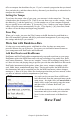User Guide
Chapter 3: Band-in-a-Box 2010 for Macintosh
19
To edit a MIDI track (bass, drums, piano, guitar, strings), or the MIDI part of a
RealTracks that has a RealChart (MIDI transcribed solo), simply open up the
Notation window (or Piano Roll window), and click on the track and edit it. Make sure
to Freeze the track by pressing the Freeze button and choosing Freeze for that track, or
right-clicking on the instrument at the top of the screen and choosing Freeze. Now your
edited tracks will save with the song.
RealTracks Enhancements
No more long waits for RealTracks to generate!
RealTracks generate much faster, 4X faster on average. A typical song with RealTracks
that took 20 seconds to generate will now generate in about 5 seconds. And if you freeze
some or all tracks in the song (see below), playback of RealTracks is almost
instantaneous.
This “speedup” feature works “automatically;” you should just notice that generation of
RealTracks is much faster. This feature uses CPU resources during playback. If you
have a multi-core machine, you may not notice this at all, since it will use different cores
than the main Band-in-a-Box thread. If you have an old machine, low on memory, slow
hard drive etc., you can disable this “speedup” feature. This will insure that your
machine is doing less CPU work during playback. This is done in RealTracks Settings
dialog.
Soloist generated RealTracks are now saved with the song, so you will hear the
RealTracks play the same solo when you reload the song.
When you generate a solo using RealTracks, Band-in-a-Box will remember this, and
when you go to save the song, Band-in-a-Box will ask you if you want to save that solo
(and thereby freeze the Soloist track). If you say yes, then the solo will play instantly the
same way when the song is reloaded. Of course, you can freeze the soloist track yourself
at any time. Note that only one solo can be saved. You can’t generate a bunch of
different segments of solos; only the last one will be saved.
Shots, Holds, and Pushes
RealTracks now support new features, including Shots, Holds, and Pushes. Simply type
in the chords as you normally would, adding periods (…) for shots and holds, and the
RealTracks will play them.
Note: You need the installer that creates a LibraryM/Holds folder in your RealTracks
folder.
The “H” column of the RealTracks Assign dialog tells whether the
RealTrack styles supports Shots, Holds and Pushes. If the column is
blank, the selected RealTracks style has Holds, Shots and Pushes
available. If there is an “n,” holds are available from PG Music but not
installed. If there is a “-,” no holds are available for this style. The Holds
files are a free upgrade, so you can download them from our web site
pgmusic.com.
Assuming that you have the Holds files for the RealTracks that you are generating, then
you just use Band-in-a-Box as you would normally, and type chords with shots (e.g. C..),
holds (C…) or pushes (^C or ^^C for 8
th
or 16
th
note push), or combinations of push and
hold (^C…).