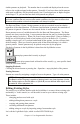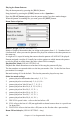User Guide
Chapter 11: User Programmable Functions
199
Moving around the Drum Editor Screen
Move around the screen with cursor keys, or mouse click. The black flashing highlight
bar indicates where you are. The different drum instruments are named along the left
side and the 4 beats are displayed along the top.
Tempo Changes
Tempo changes are done using the [TEMPO] button or press the [ and ]
keys from the main StyleMaker screen.
Entering notes onto the drum editor screen.
A typical pattern may look like this:
This pattern is in a timebase of 12, you see 4 beats with 4 divisions per beat.
(In a Timebase =12, only the first three divisions of each beat are accessible.)
The numbers are velocities. Move around the Drum Pattern screen and type in the
numbers as above. These are velocities and should range between 0 and 127. The fastest
way to put the numbers onto the screen is to use the hot keys on the bottom row of the
typewriter keyboard - XCVBNM,. or the velocity buttons, 0, 50, 60, 70, 80, 90, 100,
110, 120 and 127 at the bottom right of the Drum Pattern Entry screen.
Using Alternate Drum Notes
What are alternate notes? Alternate notes can be entered for any note. This tells Band-
in-a-Box to randomly choose a different note to the one specified. For example:
- you might want a note to be a closed high hat 80% of the time, and an open high hat
20% of the time.
- you might want a note to be high conga 60% and low conga 40% of the time, or
- high tom 30% of the time and NO note the other 70%.
This allows one drum pattern to sound like many, because it will be played different ways
depending on which of the notes are picked.
How to put in an alternate note:
From the Drum Pattern Entry screen, press the [EDIT] button. This
displays the Alternate Drum Notes dialog box.
Select the Alternate Drum Note type, such as Open High Hat or Bass
Drum, from the Alternate Note drop down menu.
When you exit the box, you will see that the box has a border indicating that an alternate
note is located there.