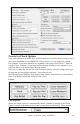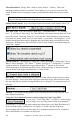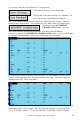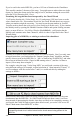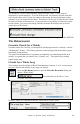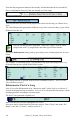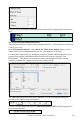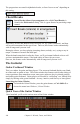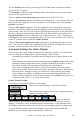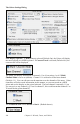User Guide
Chapter 12: Wizards, Tutors, and Utilities
244
If you've read in the entire MIDI file, you have 103 bars of chords on the Chordsheet.
This actually contains 3 choruses of the song. You might want to reduce that to a single
chorus, by setting the chorus end of the song to bar 36, and then erasing the excess bars
(after bar 36) by choosing Edit | Erase.
Examining the song that has been interpreted by the Chord Wizard
You'll notice that the title (Violet Song), key (F,) and tempo (120) have been set to the
values found in the file. Part markers are not set; the Chord Wizard doesn't try to guess
where part markers might be occurring. You need to put the part markers in yourself.
You also need to choose the style to use (a Jazz Swing style in this case). If you examine
the Melody track by opening the Editable Notation window and option clicking on some
notes, or menu Windows | List Editor Window (Ctrl+Shift+L), you'll notice that the
Melody track contains notes from Channel 4, which is what we specified in the Chord
Wizard dialog.
Importing part of a MIDI file, or redoing a section of the chordsheet
Normally we'd want to import an entire MIDI file worth of chords. But if you only want
to import some bars, you can deselect the “Import Complete Song” checkbox, and then
specify where to start in the MIDI file (i.e. “the # of lead-in bars in MIDI file”) and what
bar to start at in Band-in-a-Box (“Insert to BB starting at bar #”) and the # of bars to
import (“How many bars to import”).
For example, using the song “Violet Song.MID,” we could redo a section of the song
using different settings (for example, a chord resolution of 1 beat instead of 2 beats). If
we were unhappy with the results at bar 7 and 8, we could redo this by making the
settings as follows:
Other Settings for the Chord Wizard
Band-in-a-Box and PowerTracks Pro songs contain special events that write the exact
chord names into the MIDI file. So if the Chord Wizard sees these events, it will use
them instead of interpreting the chords, since they are likely to be completely accurate. If
you'd prefer the Chord Wizard to ignore these chord events, you set the “OK to use PG
Music Chord names from MIDI file” to false.
Note: If you set this to TRUE, then the Chord Wizard won't be working – it won't be
interpreting chords since it relies instead on the chord names being present in the
MIDI file.