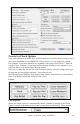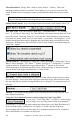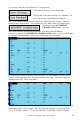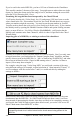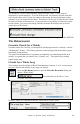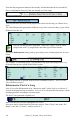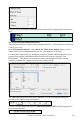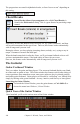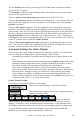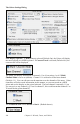User Guide
Chapter 12: Wizards, Tutors, and Utilities
249
The top title bar states the key of the song is F, the Soloist track is displayed, and the
guitar is at the 5
th
position.
The fretboard is displayed with the highest notes of the guitar at the top, and the open
position of the guitar on the left.
There are names for the open strings displayed on the left (E B G D A E).
There are fret positions marked at the bottom of the fretboard. You can mouse click on
these positions to change the current fret position. In the diagram above, the current
position is position 5.
There are Note Names displayed. They are displayed for two positions on the guitar
fretboard. One of the positions is the scale beginning with the third of the scale on the
lowest string. In the key of F, this is the 5th position beginning on an A note (the third of
the scale). Because it begins on the third of the scale, this position is referred to as the
Phrygian Position (since an A Phrygian scale is the same as an F scale). Similarly, the
other popular scale is the scale beginning on the 6
th
of the scale, in the key of F, this is up
at the 10
th
position, and is called the Aeolian Position.
There are note names displayed in color, with ellipses around the notes that are in the
scale. The root note of the scale is highlighted in red, the third and fifth of the scale are
in purple, and the rest of the scale tones are circled in gray.
Automatic Settings for Guitar Display
Band-in-a-Box does many things automatically on the guitar window, to insure that the
notes are displayed intelligently on a guitar fretboard. These include:
- Automatically setting the 2 positions that will display the note names based on the
key.
- Auto-Scanning the track to be played, and adjusting the display octave on the guitar
fretboard to insure that the best octave is picked to minimize the number of notes
that will be outside of the current position displayed on the fretboard.
- After Auto-scanning the track, the best position for displaying the music on the
guitar is determined. This is always one of the 2 positions (Aeolian or Phrygian) as
discussed above, though you may over-ride this by clicking on any fret position.
- Color coding note displays. In addition to the note names being outlined in the
colors (as discussed above), when the note is played, it is highlighted in green if it is
a scale note, and yellow if it is an out-of-scale note.
Guitar Window Toolbar
At the bottom of the Guitar Window is the toolbar.
These are the Guitar Settings. See below for details.
The position button toggles between the 2 popular positions
displayed with note names.
When you open the
Guitar Window, the first thing you'll want to do is choose the track that you want to
display. Usually this will be a Melody track or a Soloist track. In the illustration here,
the Melody track is the current track, and it has a red rectangle around it to indicate this.
To get to the Soloist track, click on the [S] button or use the keystrokes Ctrl+F5.
Similarly, you can display other tracks like Bass, Piano, etc.