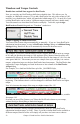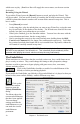User Guide
Chapter 4: The Main Screen
26
Chapter 4: The Main Screen
Main Screen Overview
The main screen gives direct access to the major features and program settings of Band-
in-a-Box for ease and convenience during a session.
There are five different areas on the main screen.
1.
2.
3.
4.
5.
1. The Status Bar is used to show program running status messages and path names of
the currently loaded song.
2. The Synth Window is the area between the Menu Bar and the Piano Keyboard
where Instruments patches are set and levels are adjusted. It also includes buttons
for adding harmonies to the Melody, Thru, or Soloist parts.
3. The Tool Bar area under the Piano Keyboard has buttons for direct access to
important program features and menus. Hold the mouse cursor on any button to see
a pop-up hint that describes its function.
4. The Title Window shares the Tool Bar area. In addition to the song title, it includes
all the other settings for the song such as its Key Signature, Tempo, and Chorus
settings.
5. The Chordsheet Area occupies the lower part of the screen. Chord changes for the
song are typed into the numbered bars (cells) in the sheet. Part markers (a, b, c, etc.)
are entered here to switch between Band-in-a-Box substyles.
To resize the window, just use the sizing control at the bottom-right
corner of the window. Hold down the mouse button while you drag
the sizing control.
This allows you to have Band-in-a-Box open as a small window on screen with other
programs, and you still see a full chordsheet. The screen size is remembered between
sessions.