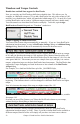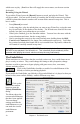User Guide
Chapter 4: The Main Screen
27
Personalizing the Main Screen
Macintosh themes are supported.
You can choose different colors for the chordsheet area of the screen, and you can also
choose to use larger fonts for the chord display. These two settings are found in the
Preferences 2 dialog.
Support for larger screen sizes allows the program to fill the entire screen. There are also
options to restrict the screen size to a certain size. To force the screen size to a certain
size, use the Preferences “Limit Screen size to” item.
Status Bar
The first thing to note is that the name of the song that is open is identified in the window
title at the top of the screen along with the name of the style. This feature is handy when
you want to know the status (and the title) of your song and the style in use at a glance.
You'll also see the length of the song in minutes and seconds, this updates if you change
the tempo and press the [Play] button.
The file name in the status bar will have an asterisk * added if the file has been changed.
Synth Window / Piano Keyboard
The Piano Keyboard
This keyboard displays the notes that are being played by all instruments on various parts
of the piano keyboard during playback (except drums). The name of the currently
selected part is shown just above the keyboard.
When playing along or recording on the MIDI Thru the notes are displayed on the
keyboard.
Synthesizer Window
Part Settings
The Bass/Piano/Drum/Guitar/Soloist/Strings/Melody and Thru buttons are referred to as
Parts. Settings that can be changed for an individual part include Reverb, Chorus, Pan,
Bank, Volume, and Instrument. To change a setting for one of the parts:
- Select the Part by mouse clicking on the part name.
- Change the desired parameter to affect the new setting.
The Instrument Panel shows the current instrument for the selected part.
You can access your patches with ease through the “patches popup“ menu. To access
this menu, simply click on the instrument box you would like to change (i.e. Piano, Bass,