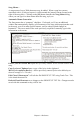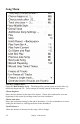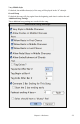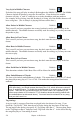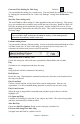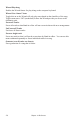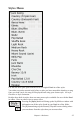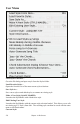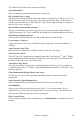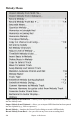User Guide
Chapter 14: Reference
275
Generate 2 Bar Ending for This Song Default =
You can disable the ending for a certain song. You can disable the endings for all songs
by clearing the checkmark for the “Allow Any Endings” setting in the Preferences
dialog.
Start the 2 bar ending early
The usual Band-in-a-Box ending is 2 bars appended to the end of the song. This option
gives you an alternative to end the song on the last bar of the song. Band-in-a-Box will
still play an ending on the chord that you specify, and the ending will occur as a 2 bar
phrase beginning 2 bars before the end of the form. This results in more natural endings
for many songs.
Note: “Auto Endings”
If you‘ve made a style, and haven’t included an ending, a 2-bar ending can be
generated automatically, based on the style.
Fadeout ending # bars
You can quickly choose a fadeout ending. Just press the Fade button and Band-in-a-Box
will fade out the last “X” bars of the song (you can specify how many bars). Or
customize the fadeout with precise values for each bar.
Solos should have a “bluesy” feel.
Check this setting for solos with more syncopation, flatted thirds, and sevenths.
Play
Generates a new arrangement and plays the song.
Stop
Stop playback with this command or the esc key.
Hold (Pause)
Pauses the song. Repeating this command resumes play from the exact location where
the song was paused.
Play From Bar#
Choose a chorus and bar to play from in the current arrangement. Parts are not
regenerated. Use this command during playback to jump to any bar in the song.
Play From Current
When the song is stopped this command starts playback again at the bar with the
highlight cell.
Go (Open and Play)
Launches a file dialog for selection of any song in any folder. The selected song loads
and plays automatically in Band-in-a-Box.
Juke Box Play
Opens the Juke Box Options dialog to select and play a jukebox list.
Previous Juke Song/Next Juke Song
Navigate back and forth in a jukebox set list.