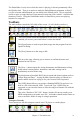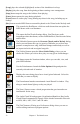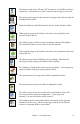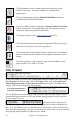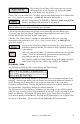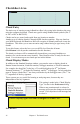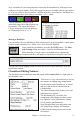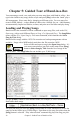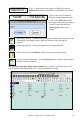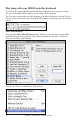User Guide
Chapter 4: The Main Screen
31
The Embellisher is only active while the music is playing, it doesn't permanently affect
the Melody track. There is an option to make the Embellishment permanent, so that if
you like a certain embellishment you can add it to the Melody track. This is especially
useful to spice up songs that have been entered in step time with “robotic” velocities and
durations of notes. Using the Embellisher makes it sound like a person was playing
instead of a computer!
Toolbars
The main toolbar extends the full width of the screen. (It is divided in two here.)
The [New] button clears the chordsheet to start a new song. Band-in-a-Box
reminds you to save your work before it erases the chords.
The [Open] button is used to open (load) songs into the program from the
Open File dialog.
The [Save] button saves the song to disk.
This saves the song, allowing you to choose or confirm the name and
location for the file save.
The [Save +] button opens the Assign Instruments and Harmonies to Song
dialog where custom patches, harmonies, and other settings can be
permanently saved with the song.
Use this button to Start/End DAW plug-in mode and choose options such as
“Allow Drag and Drop.” In plug-in mode, Band-in-a-Box is reduced to a
small window and acts as a plug-in for your favorite DAW/sequencer.
The [.MID] button allows you to make a Standard MIDI File and save it to
disk as a file with extension .MID. Type 0 and Type 1 MIDI files are
supported, or you can also choose to save the song as a Karaoke file with the
.KAR extension.
This is the “Render to WAV file” button, which will convert (render) your
MIDI arrangement to an audio wave file. It includes a batch render feature to
convert an entire folder of songs in a single operation.
Transport Controls
These buttons are like the transport controls on a CD player or a media player.
[Play] button generates a new arrangement and plays the song.