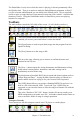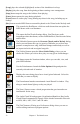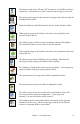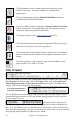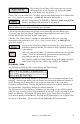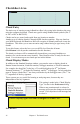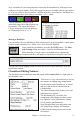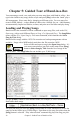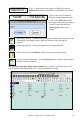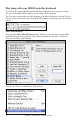User Guide
Chapter 4: The Main Screen
32
[Loop] plays the selected (highlighted) section of the chordsheet in a loop.
[Replay] plays the song from the beginning without creating a new arrangement.
[Stop] button stops the song or the Jukebox from playing.
[Pause] button pauses the song during playback.
[From] button is used to play a song starting anywhere in the song, including tags or
endings.
[Rec] button records MIDI from an external keyboard or the Wizard to the Melody track.
This controls the RealDrums, which are audio drums that can replace the
MIDI drums with a real drummer.
This opens the RealTracks Settings dialog. RealTracks are audio
instruments other than drums, such as RealPedalSteel, RealAcousticGuitar,
and RealSax.
The [Melodist] button opens the Generate Chords and/or Melody dialog,
where you can choose the type (or genre) of Melodist you wish to have
generate a complete new song with chord changes and melody as well as
an improvised solo and an original song title.
The [Soloist] button opens the Select Soloist Dialog, where you can
choose the Soloist you wish to have play over any given chord changes.
This button opens the Notation window, where you can edit, view, and
print MIDI notation.
Use the Print button to launch the Print Options dialog and print the
currently selected track of notation.
Displays the notes being played on a virtual guitar fretboard. Select the
track that you want to display.
The Drum button launches an animated virtual Drum Kit window. Play
along or watch drums light up as they are played.
The [Intro] feature creates a chord progression that gets inserted as an
introduction for the song.
The Audio Chord Wizard program (/Applications/Band-in-a-Box/Audio
Chord Wizard) automatically figures out the chords from audio files such
as MP4, M4A, AIFF, WAV, and CD audio.
The [Pref] button will bring up a Preferences dialog where you can set
various settings and access program options.