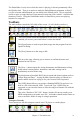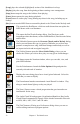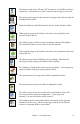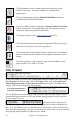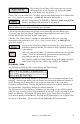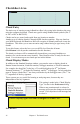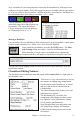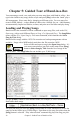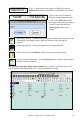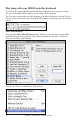User Guide
Chapter 4: The Main Screen
37
Style variations for your arrangement are entered in the chordsheet by clicking on a bar
number to set a part marker. Each click toggles to the next available substyle part marker
(a, b, etc.) or removes the part marker. Regular styles have two substyles, and Band-in-a-
Box MultiStyles have four substyle variations – a, b, c, and d.
…
You can add more substyles to an
individual song with a right-click on any
bar number. This opens the Substyle
Change Menu where you can define up
to 24 substyles, from “a” to “x.”
Making a MultiStyle
You can make your own MultiStyles from existing styles in the StyleMaker, which opens
with the menu command User | Make A New Style (StyleLE MAKER).
From within the StyleMaker, press the [PATCH] button. The Misc.
Style Settings dialog box opens. Look for the Multistyles box.
Enter the name of a style: zzjazz, or multiple styles separated by
semicolons: zzjazz;zzbossa and these will appear as MultiStyles, substyles c/d/e/f etc.
You can click on the [Style] button to choose the styles for your MultiStyle from the
StylePicker window.
Chordsheet Editing Features
The chordsheet has a contextual menu that opens with Control+click or a right-click in
the chordsheet area.
This menu is a very convenient way to access
the features for editing song arrangements.
Chords can be copied, pasted, cut, or erased
and new chords can be entered from the
Chord Builder.
The Chord Settings allow pushes, rests, and
pedal bass to be applied.
The Bar Settings let you refine your
arrangement with changes in tempo, meter,
key signature, styles, RealDrums, volume
levels, patches, and harmonies.
Song Settings allow rests and pushes, and
also control tags, endings, and fadeouts.
Global system settings are accessed in the
Preferences.