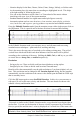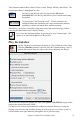User Guide
Chapter 5: Guided Tour of Band-in-a-Box
51
- Notation display for the Bass, Drums, Guitar, Piano, Strings, Melody, or Soloist track.
- As the notation plays, the notes that are sounding are highlighted in red. This helps
with sight reading or following the music.
- You can set the notation to scroll either 1 or 2 bars ahead of the music without
interfering with your view of the current notation.
- Standard notation handles Jazz eighth notes and triplet figures correctly.
- Automatic options such as auto durations, clean notation, mono display, minimize
rests, hard rests, and engraver spacing produce very musical and readable notation.
Enter the Editable Notation mode from the notation screen with a single mouse click on
the [N] button. This is a special staff with time divisions for mouse-based editing.
In the Editable Notation mode you can enter, move, and edit notes and rests using
standard mouse techniques – point and click, and drag and drop.
This is the screen for step-entry of a melody or for editing existing parts. The grid of
vertical lines which sub-divides each beat indicates where the notes will be placed
according to the resolution of the song. Holding the Shift, Ctrl, or Alt key as you click
on a note forces a sharp, flat, or natural respectively.
Resolution
- Swing styles use 3 lines to divide each beat into eighth note swing triplets.
- Straight styles use 4 lines to divide each beat into sixteenth notes.
Band-in-a-Box has automatically sets the grid resolution to 3 per beat (triplets) or 4 per
beat. This resolution can be changed in the Notation Options dialog, but the program
automatically sets the resolution to the correct value based upon the Band-in-a-Box style
that is currently in use.
Click the [N] button again to enter Staff Roll Notation. In this view you can enter or
edit notes, as well as the note velocity and duration. The note heads are shown with
editable velocity and duration lines.
This mode is similar to the Editable Notation mode, except that the beats begin right on
the bar line. You can see the duration of the note visually represented by a horizontal
blue (or green) line and the note’s velocity displayed as a vertical line of the same color.
Tip: If you can't see these lines, press the [Opt.] button to check that “Show Note
Durations, Show Velocity Lines,” and “Show Bar/Beat Lines” options are enabled.