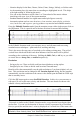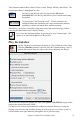User Guide
Chapter 5: Guided Tour of Band-in-a-Box
56
Make Your Own Songs
Now that you know how much fun it is to play music with Band-in-a-Box, you’ll be
pleased to see how easy it is to make songs of your own. This section shows you how to
make a new song, with step-by-step instructions from start to finish.
Start with a clean sheet. Use either the menu command File | New or Edit | Clear Lead
sheet, or the keystrokes Cmd+N to blank the chordsheet.
Name the song. Enter the title of the song by clicking in the title area.
Select the Key
Click on the key select list and change the key of your song
instantly. Click on “YES” to the “OK to transpose Lead sheet?”
prompt and Band-in-a-Box will automatically transpose the entire
song.
Type in the chords
The chords we will enter are F for 1/2 a bar, Bb for 1/2
a bar, and C7 for a bar.
Mouse click on the first cell in the chordsheet and type in the chord symbol. The chord
name will appear in the chord box. Press the return key to enter the chord on the
chordsheet and advance the chord cell ½ bar. To enter two chords in a chord cell, type
the chord names separated by a comma, e.g., f,bb. Continue until the song is complete.
This song will have no intro, and the chorus will be 32 bars long. The chordsheet we
want to end up with will look something like this:
Copying and pasting a section of chords
Since many songs repeat the same sequence of chords throughout, a faster method to
enter a song into Band-in-a-Box is to COPY and PASTE the repeating chords.
Highlight a section of chords by dragging the mouse over them while holding the left
mouse button. The area will be blackened/highlighted.