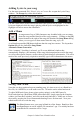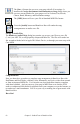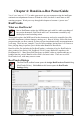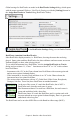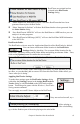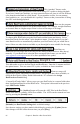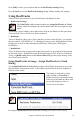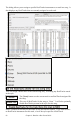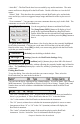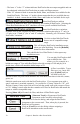User Guide
Chapter 6: Band-in-a-Box PowerGuide
65
RealCharts are optional and are
selected in the RealTracks
Settings dialog.
; “Show notation for RealCharts in styles” will show RealCharts that have been
generated from styles with RealTracks.
; “Show Notation for Soloists” will show RealCharts that have been generated from
the Select Soloist dialog.
; “Save RealChart in MIDI file” will save the RealChart to a MIDI track so you can
analyze it in other programs.
; “Save RealCharts in BB Songs (MGU)” will save the RealChart MIDI information
to the MGU file.
RealTracks Folder
The RealTracks styles are stored in Applications/Band-in-a-Box/RealTracks by default.
You can choose an alternate folder location in the RealTracks
Settings dialog by checking “Use a custom folder location for the
RealTracks” and then clicking on the folder button and picking an alternate folder. Then,
click on the [Update] button to confirm the new location.
You don’t need to visit this folder when using RealTracks; it is used internally by Band-
in-a-Box, so you shouldn’t add or remove files from this RealTracks folder unless you
“know what you’re doing.”
Applying RealTracks Settings
To make these settings open the RealTracks Settings dialog
with either the [Settings] button in the Assign RealTracks to
Tracks dialog or with Ctrl+click on the RealTracks toolbar
button. This dialog also opens with the Windows | RealTracks
Settings menu command.
You can apply an overall Volume Adjust to the RealTracks.
If they are too loud overall, try a
Global Volume Adjust of about -10 dB.
“Allow soloing to
crescendo” can be applied to some RealTracks to have the intensity of the solo building
up, with the flashiest part of the solos playing as the solo builds.