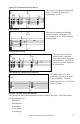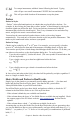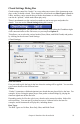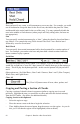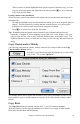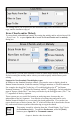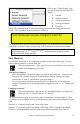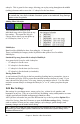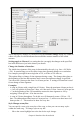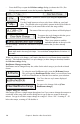User Guide
Chapter 6: Band-in-a-Box PowerGuide
95
- When you have selected (highlighted) the proper region of chords to copy, you can
copy the selected region to the clipboard with the keystrokes +c, or by selecting
Copy from the Edit menu.
Pasting chords to the chordsheet.
When you have copied some chords to the clipboard you can then paste them into the
chordsheet by:
- Moving the highlight cell to the destination bar where you want to begin the paste of
chords. This can be done by clicking that bar with the mouse, or by moving the
highlight cell with the cursor arrows on the computer keyboard.
- Press
+v or select Paste from the Edit menu.
Tip: Remember that the copied section remains in the clipboard and can be used
repeatedly. Example: If you're inputting a song with verse, verse, bridge, verse, you
can just copy the first verse to the Clipboard, and then paste in the other verses. The
clipboard remains even if you load in a new song, so you can copy and paste between
songs.
Copy Chords and/or Melody
You can copy and paste the chords, melody, and solo for a range of bars in the Copy
Chords and/or Melody dialog.
Press the [Copy] button to launch this dialog box, or select Edit |
Copy From.. To, or press Option+C.
The settings allow you to specify the location to copy from, the number of bars to copy,
the location to copy to, and the option to copy any or all of the chords, melody, and/or
soloist.
Copy Rests
The Copy Rests dialog is opened with the Edit | Copy Rests menu command.
With this feature you can copy the attributes of a chord over a range of other chords.
Rests also include shots and held chords.