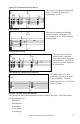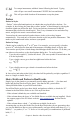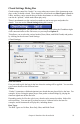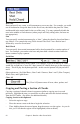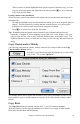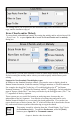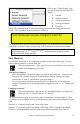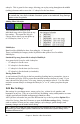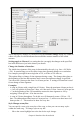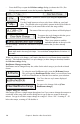User Guide
Chapter 6: Band-in-a-Box PowerGuide
96
The settings allow you to specify the bar and beat to copy from, the number of bars to
copy, and the location to copy to.
Erase Chords and/or Melody
To erase chords with additional control for erasing the melody and/or soloist choose Edit
| Erase From.. To.. or press Option+K to launch the Erase Chords and / or melody
dialog box:
As you can see, you can erase a number of bars of chords and/or melody and/or soloist.
If you're erasing the melody and/or soloist, you need to specify which chorus you're
erasing.
Support for Non-Standard Chord display types.
In addition to the Standard Notation window, you can also enter or display chords in
Roman Numeral notation, Nashville notation, Solfeggio notation, or Fixed Do notation.
For example, the chord Gm7 in the key of F would be displayed as II
m7
(in Roman
Numeral Notation), 2
m7
(in Nashville Notation), and Re
m7
in Solfeggio. In Italy and other
parts of Europe, chords like C7 are always referred to by the Solfeggio name (“Do 7” for
C7) regardless of the key signature.
These systems are very useful for learning or analyzing tunes, because they are
independent of the key signature. You can take an existing song and print it out in
Roman Numeral Notation, so you can study the chord progression. You can also just
type a chord in any of these systems, like “4” which will enter the 4 chord in the current
key, and switch between systems without having to retype the chords.
This setting is made by selecting from the “Chord Display Type” list in
the Preferences dialog. To open the Preferences, select the [Prefs]
button or press Option+P or Command+comma.