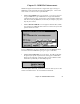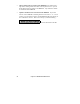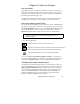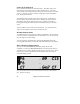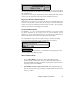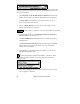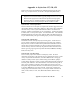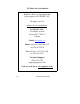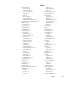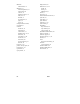Upgrade Manual
Chapter 12: Other New Features 55
If you choose a Custom font, you can choose the size as well. If you choose
one of the preset fonts, the size will be set automatically to fit into the height of
the chordsheet row.
If you want to revert to the “old look” that used a small System font, and lots
of rows, you can choose that as the type of font “Small font (system).”
Big Lyrics Window Enhancements
When there are no lyrics for a few bars, the Big Lyrics window displays the
chords in a line divided by bars so that they are easy to read. When the lyrics
resume, the chords are interleaved with the words as before. The song plays
from the point clicked on in the Big Lyrics window.
Lead-in Enhancements
The familiar 1—2—1-2-3-4 count-in has been enhanced. You can now select
any drum instrument for the count-in. You can choose different count-in
rhythms (e.g. Tap on 2 and 4 instead of 1-2-3-4). There's a new “smart lead-in”
option to silence the drum count-in if a melody lead-in has begun.
The customization of the count-in is done in the Opt. | Preferences Dialog.
You can choose the instrument to use, and the pattern of the lead in.
Smart Lead-ins can also be set here. A smart lead-in avoids playing the count-
in drum sound during a Melody pickup.
More Enhancements
•
For the
Chord Builder
, pressing the “Enter Chord when pressed”
advances the bar, beat position. There are other small enhancements to
the Chord Builder that reduce the number of keystrokes required to enter a
song using only the Chord Builder.
•
The JukeBox now has a Song Preview mode
. This will optionally play
just one chorus of each song, or will play a settable number of bars of each
song (e.g. 16 bars).