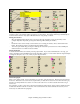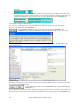User Guide
Chapter 6: Making Songs in Band-in-a-Box
101
There is always a part marker at bar 1 so that Band-in-a-Box knows which substyle to begin with. The song
continues to play in one substyle until it encounters a new part marker. The substyle will change automatically on
second choruses when the “Vary Style in Middle Choruses” song setting is selected.
Placing Part Markers
- Move the highlight cell to the bar where you want to place the part market. Then press the P key on the
computer keyboard. Repeatedly pressing P scrolls through all available part markers,
or
- Position the mouse cursor directly over the bar line (or an existing part marker). Then, click the left mouse
button. Repeat this procedure to scroll through the available options.
- To remove a part marker keep pressing P or clicking the mouse until you reach the end of the available part
markers and there is no marker on the bar number.
Placing Drum Fills
A one bar drum fill will occur in the bar preceding a part marker. If you want a drum fill at bar 7 of a song, you
insert a part marker on the bar after the bar with the drum fill (i.e. Bar 8). You can either retain the original substyle
or change the substyle (a, b, c, d, etc.) when you place the part marker.
Section Paragraphs
When you’re reading a book, a new section begins on a new line, with space between. Band-in-a-Box does that for
chords too. Whenever a new section occurs (a part marker), we start the new section on a new line and draw a grey
line above to clearly mark the new section. You’ll see each section on a new line so that the form of the song is
easier to see.
For example, if you have a song with a 7-bar section, followed by 8-bar sections, earlier versions of Band-in-a-Box
wouldn’t start the other sections on a new line. The result was that it was hard to delineate the sections, as if an
entire story was told within one paragraph.