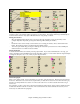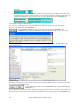User Guide
Chapter 6: Making Songs in Band-in-a-Box
103
The StylePicker Window
The StylePicker window is opened by pressing the [Style] button or the Shift+F9 keys. It lists all of the
styles that are present in the \bb folder.
The StylePicker window allows easy selection of styles by category or from a complete list of all styles. For
example, you can select Jazz styles and see a list of all of your Jazz styles. Then you can select any style to see its
full title, description, and examples of songs appropriate to the style.
If you have styles that don’t appear in the StylePicker (because you’ve just made them, or
got them from a 3rd party) the StylePicker will automatically find those
styles and add them to your list in an “Other Styles” category. The information regarding style name, Even/Swing,
8ths/16ths, and time signature are filled in for you.
The current style of the song is listed at the top of the window; in this case it is the Jazz Swing style (ZZJAZZ.STY).
This is referred to as the Prototype Style. The prototype style can be changed to the current selection that is
highlighted in the list by pressing the [*Change Prototype Style] button.
StylePicker Filters
The StylePicker filters make it easier to choose from the hundreds of RealStyles and MIDI styles available in Band-
in-a-Box by showing you only the styles that match your search criteria.
The filters help you to select styles by allowing you to specify:
• Even/Swing feel,
• 8ths/16ths,
• tempo range,
• # of instruments,
• specific instruments (e.g. styles with “Banjo”),
• specific RealTracks Artists,
• RealDrums Artists,
• Real styles or MIDI styles.
For example, if you are searching for a Jazz Ballad style that is all RealTracks, has bass, drums, and guitar, works
for a tempo of 60, with a Swing 8ths feel, you can set this filter and then only see styles that match these criteria,
instead of a list of thousands of styles.