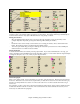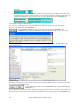User Guide
Chapter 6: Making Songs in Band-in-a-Box
107
Adding RealDrums Styles
You can also add or change RealDrums styles within the StylePicker.
Highlight a MIDI style that you like and press the RealDrums [Best] button,
to see a list of the most compatible RealDrums styles for that style, or press
the [RD] button to select from all available RealDrums.
The RealDrums for this style shows you the current
style that would be substituted (assuming you have RealDrums enabled, and
MIDI substitutions enabled in RealDrums Prefs).
Override the RealDrums for a certain song by selecting any RealDrums set with the [RD] button, which opens the
RealDrums Picker.
Or use the [Best] button, which will show you RealDrums that match the feel
of the currently selected style.
You can force MIDI drums for the song or use the hot key combination
Ctrl+Shift+F6 to turn RealDrums on/off. This also works while the song is
playing.
This takes you directly to the RealDrums Settings dialog.
More StylePicker Settings and Features
If you have added new styles to Band-in-a-Box (or edited the BBW.LST file) the
StylePicker’s [Re-Build] button will update the styles list.
This will copy the Styles List to the clipboard so that it can then be printed as a text file from
any word processor.
[CSV] exports styles in a Comma Separated Values (CSV) format that can be read into a spreadsheet,
like Excel, using the spreadsheet’s File | Open command.
The [Search] button lets you search for a style using key words. It searches the main description as
well as the Memo and Example fields.
The [G] button searches again using the previous search.
Click [Open] to access other styles located in custom directories.
Listen to the style before loading it. This allows you to hear how the selected style will
sound with your song.
Stop preview.
The style preview will be played at this tempo. Change the tempo by typing in a new tempo
in the t= field.
Finds new styles and add them to the StylePicker “Other Styles” category.
Changes the prototype style at the top of the window to the currently selected
style in the list.
The [Edit] button launches the StylePicker Editor. In this editor, you can add your own
styles to the styles list. The information for your styles will be appended to the list of styles in
the StylePicker. This is much easier than editing the styles list text file.
Marks the current style with an “F” in the StylePicker list and also adds it to the list of
Favorites in the Favorites dialog.
When you open the StylePicker your current style will be automatically
highlighted.