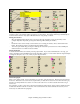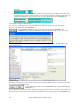User Guide
Chapter 6: Making Songs in Band-in-a-Box
108
When you find a style that you'd like to test, double click on its name in
the list to hear a preview.
When selected, the StylePicker opens showing the style in use in the
current song as the prototype.
When a new style is previewed, patches appropriate to the new style get
loaded in if you have selected “Auto Change Melody/Soloist Patch.”
So when you load in a “Chopin Piano Style” the Melody patch of your song will change to Piano to blend in with
the new style.
You can also set your own Melody and Soloist
patches here.
Click [OK] to apply your style selection and exit the StylePicker.
Click [Cancel] to leave the StylePicker without changing the style in your song.
StylePicker Editor
When you first launch the StylePicker Editor, there won’t be any styles added, so you’ll see a screen with only a
blank category with no styles on it.
Technical Note: All of the styles that you add will be appended to the bottom of the StylePicker under new category and
style names. This is because we don’t want editing of the main style list (BBW.LST) provided by PG Music, because we
update that list frequently ourselves, and the updated list would overwrite your changes. The edits that you make in the
StylePicker editor will stay permanently, and not be overwritten by future versions of Band-in-a-Box.
The category here is called “My Styles,” you can change the name using the yellow “Category Name” area. For this
example, change the name to “Favorite Jazz.”
Let’s add a Style to the list.