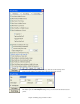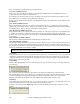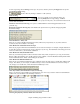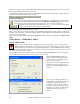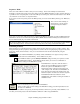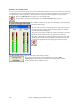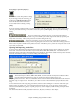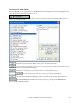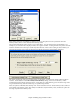User Guide
Chapter 6: Making Songs in Band-in-a-Box
126
Record a Live Audio Track
You can record an audio track of your live vocal or instrumental performance and save it to an audio wave file along
with the Band-in-a- Box accompaniment. Make sure that you have a microphone plugged in to your sound card, or
a connection from a mixer, keyboard, or other audio device connected to the Line In jack on your sound card.
Click on the [R.Aud] button to prepare to record and audio track.
The VU Meters will also open automatically when the Record Audio dialog is opened.
The VU Meters will close or stay open when the dialog is exited depending
on the “Leave VU Meters open” setting in the Record Audio dialog.
The VU meters show the average strength of the signal, with a dB scale,
and a clip indicator. Clipping indicates that the signal has overloaded,
and will sound distorted (clipped).
The green area represents normal levels, while red indicates an overload.
Ideally, the sounds should remain in the green and avoid the red
altogether. Unlike analog recording, where it's good to get a “hot” high
signal, digital recordings need to absolutely avoid high levels since any
overload of the signal will result in clipping and a ruined recording.
The Record Audio dialog displays the mono/stereo status of the recording.
If you want to change to/from stereo (to/from mono), press the [Audio
Options] button in this dialog. The mono/stereo track status is also indicated
on the Title bar at the top of the main screen.