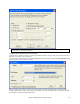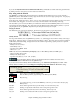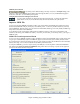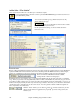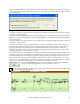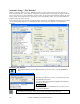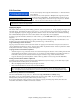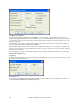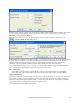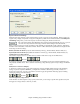User Guide
Chapter 6: Making Songs in Band-in-a-Box
134
Add a Solo - “The Soloist”
That’s right! Band-in-a-Box can “solo like a pro” in hundreds of styles.
Use the [Soloist] button on the main screen to open the Select Soloist dialog box and choose from over
up to 2000 Soloist profiles.
You can select a Soloist type (e.g. Modern Jazz) and see only
soloists matching the type.
And you can also filter to show/not show soloists
from Soloist sets that you don’t have.
Use the preset Soloist settings, or choose a Mode and which
Choruses to solo.
RealTracks Solos
Band-in-a-Box has RealTracks instruments, which are live audio recordings of studio musicians. These RealTracks
replace the MIDI track for that instrument, and can be controlled just like the MIDI instrument (volume changes,
muting etc.). RealTracks can be can be generated to the Soloist (or Melody) track using the Soloist feature.
There are hundreds of RealTracks soloists available,
starting at #361 in the list of soloing styles.
RealTracks solos are saved with the song, so you will hear the RealTracks play the same solo when you reload the
song. When you generate a solo using RealTracks, Band-in-a-Box will remember this, and when you go to save the
song, Band-in-a-Box will ask you if you want to save that solo (and thereby freeze the Soloist track). If you say yes,
then the solo will play instantly the same way when the song is reloaded. Of course you can freeze the soloist track
yourself at any time. Note that only one solo can be saved. You can’t generate a bunch of different segments of
solos; only the last one will be saved.
With the “Trade” feature, you can Trade 2’s, Trade 4’s, or Trade 8’s between your live
playing and the Soloist. Toggle between [1
st
] and [2
nd
] to choose who goes first, the
soloist or you.