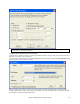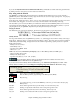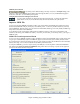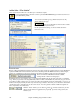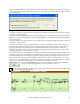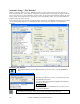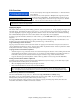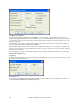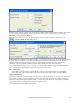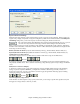User Guide
Chapter 6: Making Songs in Band-in-a-Box
135
There is a dedicated function to vary the start times of notes on the Melody or Soloist tracks, with options for what
notes to affect (harmony, chords, and amount of variance). Choose menu item Soloist | Edit Soloist Track | Utilities
| Loosen Start Times.
Using the Soloist Feature
1) Generate a Soloist and practice the solo by looping it, slowing it down, or printing it out, until you can perform a
great solo on any chord changes!
2) Generate a Soloist and attach a Harmony such as “Big Band Brass” to create phenomenally quick and interesting
Big Band Arrangements automatically. Generate a standard MIDI file or print them out (with PowerTracks Pro) for
you and your friends.
3) Have the Soloist play a solo according to your accompaniment and arrangement (along with the other members of
your Band-in-a-Box, of course!)
4) Trade 4’s in a call-response fashion with the Soloist (you solo for 4 bars, Band-in-a-Box solos for 4 bars, etc.)
5) Concentrate separately on different aspects of your playing with assistance from the “Wizard.” From soloing
with proper phrasing and “feel” (the best notes are included automatically) to accompanying a soloist with
confidence and authority (Tip: try muting out one of the accompaniment parts such as the piano or guitar part and
play along to the Soloist in a supportive role-- its fun!)
6) Use the Soloist track to record another part in addition to the Melody and other parts provided by Band-in-a-Box.
7) Generate a Soloist on chords/keys that you would like to practice. Band-in-a-Box will play and solo with you all
day without getting bored. For example, if you want to work on your II-V7-I progressions (“two-five-one”), you
can just type the chords you want, and generate a solo to play over those changes. As the solo plays, you see the
notation, can you can sight read along. Pressing the “Loop Screen” checkbox on the notation will loop the notation
the screen so you can master each 4 bar phrase (II-V-I) and then move ahead to the next one!
The Soloist Maker [Edit] button gives access to the advanced settings in the Soloist Editor
where you can edit existing profiles or create new Soloists of your own.
To see the Soloist part play in standard music notation open the Notation window and press the [S] button at
the far right of the instrument buttons.