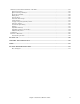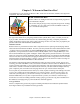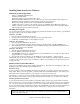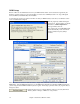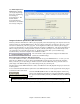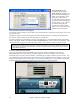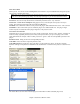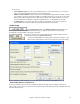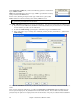User Guide
Chapter 1: Welcome to Band-in-a-Box!
14
MIDI Setup
Band-in-a-Box uses the multimedia drivers for your MIDI interface and/or sound card that are supported by the
Windows operating system. To get sound playback you need to have a MIDI (and audio - for songs with digital
audio, RealDrums, and RealTracks) driver installed.
To start using the program you will need to make sure that your MIDI interface, audio driver, and Windows sound
source is installed and configured.
Run the program by double-clicking the
program icon. The first dialog you should
encounter is a MIDI Output Driver
message similar to this one:
The program sets your initial MIDI output
driver automatically. Note which driver
has been selected and press [OK] to
continue.
The next dialog you encounter is the MIDI/Audio Drivers Setup.
If the driver that was selected is not the best choice, simply make an alternate selection from the MIDI Driver
Setup dialog. Select a MIDI Output Driver to use for MIDI sound playback and optionally a MIDI Input Driver if
you are using an external MIDI controller keyboard or guitar. If the setup is panned to mono, the program offers to
change it to stereo.
Perhaps the easiest way to configure Band-in-a-Box is to press the [Run Driver
Wizard..] button in the Opt. | MIDI driver setup window.