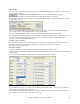User Guide
Chapter 6: Making Songs in Band-in-a-Box
145
Style Changes
To choose a new style for this bar you can select the style from the StylePicker by pressing [.STY] or from the \bb
folder by pressing [Open].
The [Play] button in the StylePicker allows you to listen to the style before loading it.
This allows you to hear what the selected style will sound like in your song.
When chosen, the name of the style change for the current bar will be displayed. Click on [Clear STY] if you want
no style change to occur.
You can have multiple RealDrums styles within a song. You can either enter a change of RealDrums or you can
enter a change of style, which will also result in a change of RealDrums.
The name of the new RealDrums style is displayed. The [Clear RD] button deletes the style change.
Individual styles have instrument patches assigned to them. “Send Patch changes with style change” allows the
option to send those assigned patches at the current bar. If you would like to keep the patches that had been
previously used in the song, deselect this option.
Notation - Start a New Line
You can set the notation to start a new line at any bar. This allows you to customize the number of bars on each
line, and is used in conjunction with the Notation Options settings of bars-per-line on the notation.
This feature works for chord sections.
Instrument Changes
Volume and patch changes can be made for instrument parts and the audio track at any bar.
Volume changes can be specified values or fade up/down amounts. There are presets to mute or restore the volume
level for a part.
Patch selections include patches on higher banks, which are accessed with the [+] button.
Harmony Changes at This bar
You set a harmony to begin or end at this bar for the Melody or Soloist/Thru track. If you choose < no harmony > a
harmony that was previously playing will stop.
Set a specific beat for the harmony to begin, for example on a lead-in or pickup note at the end of a bar. You can
also switch to different harmonies in the middle of your song.