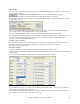User Guide
Chapter 6: Making Songs in Band-in-a-Box
147
Keyboard Pitch Panel
1. Click on a single note of the keyboard to select all notes of the clicked pitch.
2. Click-drag on the keyboard to select all notes in a pitch range.
3. Shift-click-drag to add another set of notes to the selection.
4. Ctrl-click-drag to invert a pitch selection.
For instance, you could drag C5 thru C6 to select an octave of notes.
Then Shift-click A3 to add all A3 notes to the selection. Then Ctrl-click F5 to remove all F5
notes from the selection.
Note Panel
Horizontal bars represent notes. Notes can be selected, edited (start time, pitch, duration), inserted, and deleted.
Note Selection
Selected notes are red.
1. Click on individual notes to select.
2. Shift-click on individual notes to add to the selection.
3. Ctrl-click on a note to invert (toggle) its selection.
Overlapping notes are displayed in bold Aqua color, making them easy to identify. Overlapped notes can be
eliminated from the right-click menu in this window.
Click on white space and then drag a rectangle around notes to select a group of notes. Only notes that start within
the rectangle are selected. If the left edge of a note is not inside the rectangle, it will not be selected. This is a
feature, not a bug!
1. Shift-drag a rectangle to add another group of notes to the selection.
2. Ctrl-drag a rectangle to toggle the selection of the notes in the rectangle.
Graphic Event Panel
Graphically display and edit non-note MIDI events. This panel only shows MIDI events specified in the Chan,
View/Edit, and Controller Type controls.