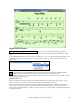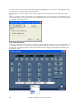User Guide
Chapter 6: Making Songs in Band-in-a-Box
167
Once you have recorded a vocal part into Band-in-a-Box, you can use this feature in many ways, including:
- Record yourself singing into a Band-in-a-Box file. Create a vocal harmony for part or all of the song by
selecting a Band-in-a-Box harmony and choosing the Generate Audio Harmonies option (Harmony | Audio
Harmonies & Pitch Tracking or Audio | Audio Harmonies & Pitch Tracking). You can then hear yourself
singing in perfect harmony!
- Did you hit a few “out-of-tune” notes when you recorded your singing to Band-in-a-Box? Fixing your “out-of-
tune” singing is easy, by instructing the program to correct the pitches to the Melody track.
- When you’ve recorded your singing voice, in addition to harmony voices, you can add unison voices that
“fatten” your sound. Each unison voice can have different vibrato and pitch characteristics.
- Each harmony voice can have up to 4 “choir” voices, duplicated and shifted slightly in time, pitch and more to
create an authentic, full choir sound. Create a 16 voice choir from your single vocal performance!
Audio Reverb
The Audio Reverb control for individual tracks with RealTracks or RealDrums lets you easily add reverb (0 to 127)
for any RealTrack. The reverb type is also settable, and saved with the song.
At the top of the screen, there is an “A.Reverb” control (Audio Reverb). Click on an
instrument radio button, and then set the Reverb for it.
The Audio Reverb varies from 0 to 127. Clicking on the left hand side of the control
allows you to enter a setting, or click on the up/down arrows. See the RealTracks
and RealDrums chapter for more about this feature.
Note that this only applies to RealTracks, since MIDI tracks have MIDI Reverb,
which is set via a MIDI Reverb control.
Bass/Treble Tone Control added for individual tracks with RealTracks or RealDrums, so you can easily adjust
the bass/treble EQ for any RealTrack. Settings save with the song.
Choose an instrument and then use the tone control to adjust the tone from -18 (maximum
bass) to +18 (maximum treble). Default is 0.
Audio Reverb and Tone can be set by clicking on the audio label to
open the Audio Playback settings. These settings can also be applied
to the audio track in Band-in-a-Box.
Master Reverb and Tone can be set by clicking the
Combo button, and then using the Audio Reverb and Tone controls.
For Audio track rendering, reverb is added to the mix if there is reverb
set for the Audio track.