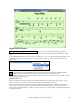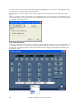User Guide
Chapter 6: Making Songs in Band-in-a-Box
169
A medley is not simply joining songs together. A good medley uses a “transition” area between songs to introduce
the new style, key, and tempo. The Medley Maker automatically creates a nice transition area for you, writing in
chords that would smoothly modulate to the next song, style, key, and tempo!
To open the Medley Maker, click on the [A+B] button on the toolbar or choose File | Medley Maker. This
launches the Medley Maker dialog.
To make a medley,
- add songs by pressing the [Append] or [Insert] button.
- remove songs using [Delete].
- change the order of the songs using [Move Up], [Move Down].
- for any song, customize using the “Settings for this song” group box, including changing the style, tempo, key,
start bar, # of bars, and # of transition bars. Press [Update] after customizing to see your changes in the medley
list.
- choose the type of information to include with your medley (styles, key signature changes, lyrics, etc.) in the
“Include with Songs” group box
- choose a number of transition bars (the default is 4). Transition bars are automatic bars of chords inserted by
Band-in-a-Box to transition from one song to the other, generating an “outro” and an “intro” between songs.
Press the [Make Medley NOW] button to generate a medley.
The maximum size of the medley is 255 bars (about 7 minutes).
The current size and time of your medley is displayed in the Length label.
You can have multiple choruses, so if you had 3 choruses of a 250 bar medley, it would last 750 bars.
Tip: Your medley will use RealDrums if you have RealDrums enabled. If so, you should keep the various tempos of the
songs within a close range. Because the quality of the RealDrums stretching would go down if a song in the medley had a
much lower tempo than the previous one, it is tempos that slow down to avoid.
Saving Songs
Once you have made a song (or have made changes to a song), you will probably want to save the song
by clicking on the [Save] button. Or choose Save from the File menu, or press F2, or Ctrl+S.
Use [Save As] to save a song with a different name or in a different location. Shift-clicking on the
[Save As] button will allow you to choose a favorite folder prior to seeing the Save As dialog. (Songs
that are “Saved As” with a different name have the new name added to the Recently Played song
dialog.)
This is the button to Save Song with Patches & Harmony (Alt+F2). It allows you to save a song with
custom patch selections plus volume, reverb, bank, harmony, soloist and RealDrums. You can also
choose to freeze tracks when saved. See the following topic, Saving Song Settings.
Songs will always be saved with last file extension letter of “U,” regardless of whether they are made with a built-in
style or not. For example, if you make a song with ZZJAZZ.STY as the style (one of the 24 built-in styles) early
versions of BB would save the song as MySong.MG1, where the “1” indicates Style #1 – ZZJAZZ. Now it is saved
as MySong.MGU. Older songs loaded in with .MG1 will still be re-saved as MG1 to prevent duplicate song files.
Note: Make sure you remember to save your songs as Band-in-a-Box song files (not only as MIDI files). The Band-in-a-
Box song files contain the names of the chords, etc. and are much smaller than MIDI files.
If you have an audio file associated with the song, the audio portion will be saved separately, and will be called
MySong.WAV.