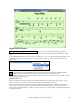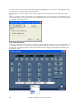User Guide
Chapter 6: Making Songs in Band-in-a-Box
170
Saving Song Settings
By default all settings are saved with songs unless the “Save all Settings with Songs” box is unchecked (off) in the
Assign Instruments and Harmonies to Song dialog (Alt+F2 or File | Save Song with Patches & Harmony).
This includes RealTracks, RealDrums, and RealTracks solos as well as Patches, Volume, Audio and MIDI Reverb,
Tone, Panning, Bank, Harmony (both Melody and Thru), and the Soloist.
If you have some custom items that you don’t want to save with the song you can uncheck the “Save all Settings”
box and use this dialog to save only the settings you want to keep.
To save certain patches with a song:
a) Choose the patch (instrument) that you would like from the dropdown patch list. Leave the other instruments at
= 0 for no patch change. Remember that the General MIDI numbering system is always used for instruments.
or
b) Press the [Fill w/Patches] button. This will fill the patch number boxes with the current patch settings showing
on your main screen instrument panel.
Use the checkboxes to choose which instruments you would like to save and whether you would like to save the
Melody and Thru harmony assignments and the Soloist selected to play on the song. You can also save the
instruments as “On” or “Off” for each song. For example, you could have a song with no piano part.
Tip: You can optionally save these kinds of settings with your songs for added realism. You can, for example, make a song
with the piano a little quieter than usual, or add reverb to the melody patch, or pan the bass to one side, etc.
Use the “Frozen” checkbox to put the track into a frozen state where it gets saved with the specific arrangement and
won’t be overwritten by Band-in-a-Box. You can still edit the frozen tracks.