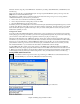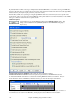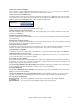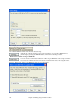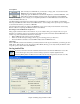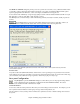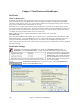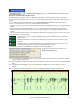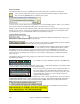User Guide
Chapter 6: Making Songs in Band-in-a-Box
171
Select the “For this song only, force MIDI drums” checkbox if you always want MIDI drums, not RealDrums, used
with the song.
Select “For this song only, use this RealDrum style” to assign a specific RealDrums style to your song. Press the
[RD] button to choose the RealDrums style.
This dialog box is usually used in combination with and not instead of saving a song. To save a song with this
embedded information to your hard drive, you therefore:
1. Choose File | Save with Patches and Harmony (Alt+F2).
2. Choose the patch and other settings that you want to embed.
3. Press the [Save] button to save the song to disk.
Note that if you have set a MIDI patch for one of the instrument parts (bass/drums/piano/guitar/strings) and you load
in another style, Band-in-a-Box will overwrite your patches with the style patches. If it didn’t do that, you would be
stuck with the same patches regardless of the style. So if you want a certain patch for a track, set it after you have
loaded in the style that you want.
Saving Frozen Tracks
Any track can be frozen (MIDI or RealTrack). When frozen, it won’t get changed or re-generated. This saves time
when replaying previous songs, and allows you to freeze an arrangement that you like. If you freeze the whole song,
you don’t have to wait at all for the song to regenerate. Next time you play, it is ready to go.
All tracks can be edited and saved. MIDI tracks for bass, drums, piano, guitar and strings can be edited, and saved
with the file. If you freeze a track, edits can be still made to it, because it is only frozen from Band-in-a-Box making
changes to it (you can still edit it), so that the MIDI track will be saved to the file. So you can customize the bass
part to match a certain song, and save it with a frozen bass part, so that Band-in-a-Box won’t overwrite your edits.
This includes RealCharts – if you wanted to edit the notation of a RealTracks solo for example.
To edit a MIDI track (bass, drums, piano, guitar, strings), or the MIDI part of a RealTracks that has a RealChart
(MIDI transcribed solo), simply open up the Notation window or Piano Roll window and click on the track and edit
it. Make sure to Freeze the track by pressing the Freeze button and choosing Freeze for that track, or right-clicking
on the instrument at the top of the screen and choosing Freeze. Now your edited tracks will save with the song.
Saving MIDI and Karaoke Files
Your Band-in-a-Box songs can be saved as Type 0 and Type 1 MIDI files as well as Karaoke files and
General MIDI lyrics. Click on the [.MID] button to launch the dialog.
Select the type of MIDI file you want to save in the dropdown “MIDI File type” combo box.