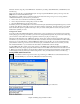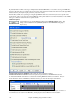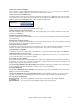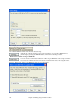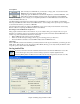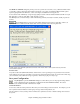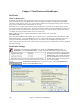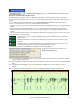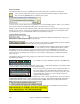User Guide
Chapter 6: Making Songs in Band-in-a-Box
176
The Render to Audio File dialog box permits you to save your file as a wave file (*.wav), a Windows Media Audio
(*.wma) file, or other compressed audio formats supported by your system. Note that the MP4 and M4A options
require Apple QuickTime for Windows, version 7.6 or higher, available from www.apple.com.
You can direct render “MIDI only” songs into high quality wave files with the included Roland VSC DXi or Coyote
WT softsynths, or with any other DXi or VST softsynth you have.
The MIDI parts are converted directly to audio without being rendered (recorded) in real time, usually in just a few
seconds.
Use the Batch feature to convert an entire folder of Band-in-a-Box songs to audio files. There is an
option to name the resultant audio files based either on the original file name or the song title name.
Another option resets the DXi synth after each render. This insures that no audio (stuck notes etc.) from the
previous file is retained.
Frozen Tracks
Any track can be frozen (MIDI or RealTrack). When frozen, it won’t get changed or re-generated. This saves time
when replaying previous songs, and allows you to freeze an arrangement that you like. If you freeze the whole song,
you don’t have to wait at all for the song to regenerate. Next time you play, it is ready to go.
Save your Configuration
The [Pref] button opens the Preferences dialog box, which allows you to set the program settings that are
saved in the Band-in-a-Box for Windows configuration file called INTRFACE.BBW. The various
Preferences are described in detail in the Reference chapter.
Custom Preferences
You can save and load custom preferences files with your current settings saved and restored. For example, you can
have a preference that remembers a certain group of songs, notation transpositions, etc.
The Opt. | Return to Factory Settings menu command saves preferences to disk, so that the settings can be restored
at any time.