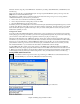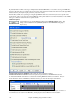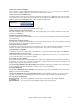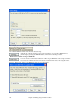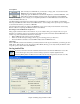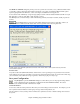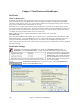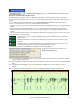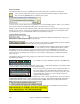User Guide
Chapter 6: Making Songs in Band-in-a-Box
177
Choose the menu item Opt. | Save Preferences As to save a configuration or Options | Open Preference to load a
saved configuration.
Burn Your Own Audio-CD
You can burn your Band-in-a-Box composition directly to an audio CD that will play in any standard CD player.
To burn your CD:
Press the [.WAV] button to open the Render to Audio File window. Then press the [Burn to Audio
CD] button. This renders the file to a stereo wave file, and then launches MiniBurn, the built-in CD
burner application in Band-in-a-Box. The song just rendered will be listed in the burn list.
You can add other files to the list to make up a full CD, or choose [Burn CD
–
No Finalize] to allow other files to be burned to the CD later. The CD will
not be playable until finalized.
Note: This feature requires that you have a CD-R or CD-RW drive. If your drive is not recognized by MiniBurn then you
should burn the rendered .WAV file to CD using the software supplied with the CD drive.
Congratulations!
You have been through the full process of song production in Band-in-a-Box.
You can now produce a complete song in Band-in-a-Box with a melody, solo, and harmonies plus RealDrums and
RealTracks and your own audio track with harmonies and professional effects.
You can print out beautiful notation in a professional Jazz font, complete with chord symbols, lyrics and your own
text markers and annotations. And you can save your song in various MIDI and audio formats for playback from
your computer, over the Internet, or from an audio CD.
You’re ready for endless hours of fun and great music with Band-in-a-Box.