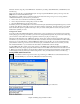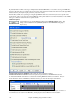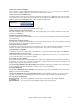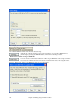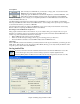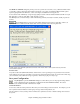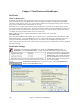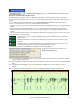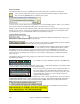User Guide
Chapter 7: RealTracks and RealDrums
180
RealTracks Folder
The RealTracks styles are stored in c:\bb\RealTracks (assuming that c:\bb is your Band-in-a-Box folder).
You can choose an alternate location by pressing on the folder button and picking an alternate folder.
Then, click on the [Update] button to confirm the new location.
You don’t need to visit this folder when using RealTracks; it is used internally by Band-in-a-Box, so you shouldn’t
add or remove files from this RealTracks folder unless you “know what you’re doing.”
If Band-in-a-Box cannot find your RealTracks folder a yellow hint message appears at boot up to alert you to that,
and tells you how to fix it: “Note: You have RealTracks installed, but none are found in your RealTracks folder.
You should point to your correct RealTracks folder in Prefs | RealTracks Settings.”
Applying RealTracks Settings
You can apply an overall Volume Adjust to the RealTracks. If they are too
loud overall, try a Global Volume Adjust of about -10 dB.
“Allow soloing to crescendo” can be applied to some RealTracks to have the intensity
of the solo building up, with the flashiest part of the solos playing as the solo builds.
If you have similar RealTracks available at different tempos, Band-in-
a-Box will automatically choose the best one to use. For example, if you have a ballad loaded, with an Acoustic
Bass RealTracks at tempo of 60, and you speed up the tempo to 140, and press [Play], Band-in-a-Box will
automatically choose an Acoustic Bass RealTracks closer to tempo of 140, if it is the same genre and feel. This
means you can use a simple Jazz style, and play it at various tempos, without having to set the best RealTracks
based on tempos.
The RealTracks that support the Tempo Swapping are listed in the next to last column (headed TS) of the
RealTracks assign dialog.
For example, if we load in a Ballad Jazz style like _BALFRED.STY.
We can see that the name of the Bass RealTracks style has a tilde (~) symbol at the beginning. That indicates that it
could be changed to a different RealTracks style at a higher tempo.
Now let’s increase the tempo of the song to a higher tempo, like 115.
We will see that the name of the RealTracks instrument switches to
one that is suitable for a tempo=110. So when you press play, you’ll
hear the RealTracks closest to your tempo, without having to do
anything to make this happen.
The default for the tempo swapping feature for RealTracks is “true.” (It was originally false.) There is an option in
the RealTracks Settings dialog to disable automatic tempo swapping. When automatic RealTracks substitution is
disabled (unchecked) the “Show message when better RT are available at this tempo” setting will be turned on.
A yellow message appears if RealTracks are selected, but better RealTracks are available for the current tempo.