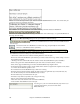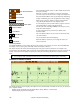User Guide
Chapter 7: RealTracks and RealDrums
196
Audio Controls for RealTracks and RealDrums
Tone Control
There is a bass/treble Tone control for individual tracks with RealTracks or RealDrums, so you can easily adjust the
bass/treble EQ for any RealTrack. The Tone settings save with the song.
Choose an instrument and then use the tone control to adjust the tone from -18 (maximum
bass) to +18 (maximum treble). Default is 0.
Audio Reverb Control
The A. Reverb control for individual tracks with RealTracks or RealDrums is so you can easily add audio reverb (0
to 127). The reverb type is also settable, and saved with the song.
At the top of the screen, there is an “A. Reverb” control (Audio Reverb). Click on an
instrument radio button, and then set the Reverb for it.
The Audio Reverb varies from 0 to 127. Clicking on the left hand side of the control
allows you to enter a setting, or click on the up/down arrows.
If Audio Reverb is set it will automatically be applied to the mix for audio track
rendering.
Note that this only applies to RealTracks, since MIDI tracks have MIDI Reverb, which is
set via a MIDI Reverb control.
Auto-Add Reverb
There is also a feature that automatically adds reverb to RealTracks, according to instrument type. No reverb is
added to the Bass part, for example, but most instruments get reverb. This feature defaults to on, but you can turn it
off in the PG Music Reverb dialog, which opens with the [Aud. Rev] toolbar button or in [Pref][RealTracks].
If you just want more or less reverb added, you can adjust the Strength %. For example, the default Band-in-a-Box
reverb setting is 40 for most tracks. If you set the strength to 75%, the setting becomes 30.
Audio Playback Settings
Audio Reverb and Tone can also be set in the Audio Playback settings
by clicking on the audio label.
Master Reverb and Tone can be set by clicking the Combo
button, and then using the Audio Reverb and Tone controls.
For Audio track rendering, reverb is added to the mix if there is reverb
set for the Audio track.