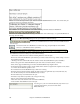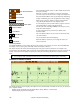User Guide
Chapter 7: RealTracks and RealDrums
197
Reverb Settings
The default is a “room” type of reverb but you can also set the type of reverb. To do this,
press the Audio Reverb toolbar button, and adjust the various parameters in the PG Music
Reverb dialog.
You can enable/disable the audio reverb. If you disable it, this will save some CPU cycles, so this might
be advisable on an older/slower machine if you hear that the audio is clicking or not keeping up.
Click on the green Select a Preset button to open the list of presets. This list will show only the “Band-in-a-
Box Default Reverb” until you save some presets of your own.
As you adjust the settings they will be applied to the current song. The [Swap “Default”] button toggles between
your current settings and the default settings. This allows you to hear the effect of the changes you make to the
settings.
Use the row of “room” buttons to load typical settings for different types of spaces. These buttons are a convenient
way to either apply a particular effect or to load settings that you can then tweak to make your own preset.
Reverb Parameters
Pre-Delay is the time delay of first reflections.
Decay is the time it takes for reverb to decay. Reverb time is measured as RT60, the time it takes for reverb to
decay to a level -60 dB below the dry signal level.
LF Roll off gradually reduces the bass frequencies. If you can’t add enough reverb because the sound gets too
muddy, try increasing the LF Roll off slider. It is adjustable between 50 Hz and 500 Hz.
HF Roll off is the rate at which the high frequencies die away as the reverb decays. Rooms with hard surfaces are
typically bright, but rooms with soft surfaces are usually darker. It is adjustable between 1 KHz (dark) to 11 KHz
(bright).
Density is the density of low-level echoes near the end of the reverb tail. High Density settings add sheen to the
sound.