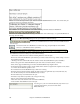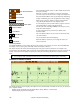User Guide
Chapter 8: Notation and Printing
199
Chapter 8: Notation and Printing
Band-in-a-Box offers a variety of notation and printing features, both for viewing parts on-screen as they play and
for printing them as sheet music.
To view the notation, open the Notation window by pressing the notation button on the main screen. Close
the Notation window by pressing the notation button again.
Band-in-a-Box Notation screen displaying the melody track in Standard Notation mode.
Tip: You can rearrange the windows so that the Notation window is at the top of the screen with Window | Put
Notation/Chords On Top or with Ctrl+T keys.
Band-in-a-Box offers multiple modes of notation for different purposes. The notation defaults to Standard Notation
mode, other modes are selected with buttons on the Notation window toolbar.
Standard Notation to display or print Notation and enter lyrics. The grand piano staff and/or guitar
tablature with notes, chord symbols, and lyrics.
Editable Notation to enter or edit notation. A special staff with time divisions for mouse-based editing.
Staff Roll Notation, to enter or edit notes, velocity, and duration. The note heads are shown with editable
velocity and duration lines.
Lead Sheet Notation to display or print notation as full arrangements or in fake sheet style. This is a full
screen notation window with notes, chord symbols, and lyrics.
Exploring the Notation Window
With the Notation window open, the toolbar at the top of the window gives you access to its many features and
options.
Options Button
Opens the Options dialog box.
Lead Sheet Button
Press to launch the Lead Sheet Notation window.
Print Button
Press this button to print the notation to any printer supported by
your Windows system.
Notation Mode Buttons
3-stage buttons to select a Notation window mode - Standard
Notation, Editable Notation, or Staff Roll mode.
Current Note
This box displays the name of the note that will be inserted when
you click the mouse.