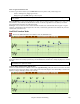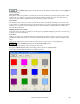User Guide
Chapter 8: Notation and Printing
201
- As the notation plays, the notes that are sounding are highlighted in red. This helps with sight reading or
following the music.
- You can set the notation to scroll either 1 or 2 bars ahead of the music without interfering with your view of the
current notation.
- Handles Jazz eighth notes and triplet figures correctly.
- Automatic options such as auto durations, clean notation, mono display, minimize
rests, hard rests, and engraver spacing produce very musical and readable notation.
- Beamed notes are automatically given slanted beams.
- Groups of 5 notes will automatically display as groups of 3+2 or 2+3, or can be set
this way manually. If you'd prefer to see them as a group of 5 notes, you can right
mouse click on the timeline, and set the resolution to 5 for that beat.
Right-click menu for Standard Notation
This menu opens with a right mouse button click in the Standard Notation window.
Use this menu to access major editing features and dialogs. You can change to another notation mode by selecting it
in the list.
Keystroke Commands
- To bring up the Notation Options window, press Alt+N+O.
- To change between notation views, press Alt+N+N.
- To bring up the Print Options window, press Alt+N+P.
- To loop the screen, press 1 on your numeric keypad.
- To jump 4 bars ahead, press the DOWN arrow key.