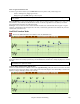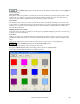User Guide
Chapter 8: Notation and Printing
202
- To step 4 bars back, press the UP arrow key
Editable Notation Mode
Enter the Editable Notation mode from the notation screen with a single mouse click on the Editable Notation
button.
In the Editable Notation mode you can enter, move, and edit notes and rests using standard mouse techniques – point
and click, drag and drop, and right-click to open the Note Edit dialog box.
Band-in-a-Box Editable Notation window.
This is the screen for step-entry of a melody or for editing existing parts. Notice the grid of vertical lines, which
sub-divide each beat. These lines indicate where the notes will be placed according to the resolution of the song.
When mousing over notes in this window, summary information about the note is
displayed (pitch/channel/velocity/duration).
To enable this feature, click on the [More.. ] button in the Notation
Options to open the Other Notation Options dialog. Then select the “Show
Popup Hint for Note Properties” checkbox.
Resolution
The above example is in Jazz Swing style so Band-in-a-Box has automatically set the grid resolution to 3 per beat
(triplets). This resolution can be changed in the Notation Options dialog, but the program automatically sets the
resolution to the correct value based upon the Band-in-a-Box style that is in use.
- Swing styles use 3 lines to divide each beat into eighth note swing triplets.
- Straight styles use 4 lines to divide each beat into sixteenth notes.
Example of swing (triplet) resolution.
Example of straight (16ths) resolution.