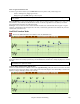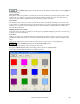User Guide
Chapter 8: Notation and Printing
204
on the [Rests] button and then click on the notation at the location that you'd like a 16th note rest. The Hard Rest
will show up in blue in the editable notation window and can be removed by holding the [DEL] key and clicking on
the rest.
Moving a note in time.
If you want to change the start time of a note, drag the note with the left mouse button to the new location. This is a
simple way to move the note. Alternatively, you could edit the note numerically with the right mouse button.
Changing the pitch of a note.
Similarly, you can drag the note vertically to change the note value, and release it when you're on the note you want.
Hold down the Shift, Ctrl, or Alt key to have the note inserted as a sharp, flat, or natural respectively.
Insert Bends In Notation.
In the Editable Notation window, any note can be made into a bend by holding down the “b” key on the computer
keyboard and right-clicking on the note.
Right-click Editable Notation menu
A right-click of the mouse in the Editable Notation window will open this menu.
Edit Current Chord
This opens a text box with the name of the chord at the current location. Type in any changes and press Enter or
Tab to return to the Editable Notation window.
Insert Lyrics opens the Lyric Edit window.
Edit Lyrics opens the lyrics event list editor.
Edit Section Text opens the Text Events list where section text can be inserted, edited, or deleted.
Insert Section Text opens the Section Text Event dialog box where either regular or boxed section text is entered
along with its time and vertical position in the window.
Section Letters
Select a section letter from an alphabetical list and it will
be inserted into the notation at the current location of the time line bar. Use this same item to remove section letters.