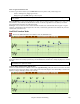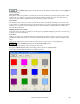User Guide
Chapter 8: Notation and Printing
206
the pop-up menu that launches this dialog). For example, if you had right clicked on the treble clef, then
this will be set to treble.
When Snap to notes toward beginning / end of range is enabled slurs, crescendos, and decrescendos will
be based on notes that exist at the beginning and end of the specified range.
The Offset field, if present, lets you adjust make adjustments to
the vertical position of an event, e.g. slurs or chord height.
The Start Time field is the start time of the event (in Measures:Bytes:Ticks).
OK – Insert Event – exits this dialog and then inserts the event into the notation track.
OK – Remove Event – exits this dialog and then REMOVES the event (if it exists in the specified time
range) from the notation track.
Cleanup Orphaned Notation Controller Events
This command will remove notation symbol events (such as staccato) that are no longer close enough to a note to
display properly.
Chord height adjustment
Use this to adjust the height of a certain chord by adjusting the “Offset:” value in the Notation Event dialog.
Note that a positive value moves the chord symbol lower, and vice versa.
Modes
Clicking on another notation mode will change to that screen while staying at the same location in the song.
Editing Note Values
Right click on a note. This brings up a variation of the right-click window with added commands for editing or
deleting notes. Click on Edit Note to launch the Note dialog.
In the Note dialog box, you can manually change the characteristics of a note by entering the exact values you wish
for any given note. For example, you can change the velocity and duration by increments of 1 tick, as well as the
note's pitch and relative positioning in the bar.
There are spin buttons in the note attributes window. Holding the spin increments continuously, and Shift-
clicking (or right-clicking) increments by a higher amount.
Shift+clicking on the spin buttons changes:
- the pitch of a note by an octave instead of a semitone.
- The velocity, duration or time stamp by 5 instead of 1.
For example, to change the octave of a note, Shift-click (or right click) on the spin arrows.
Click on Delete Note in the right-click menu to remove the selected note from the Notation.