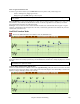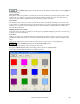User Guide
Chapter 8: Notation and Printing
207
Select a region of notation to edit
To select a region of the notation you can Shift+click on the end point to easily select a large area.
- Select a small region by dragging the mouse.*
- Enlarge the region by Shift-clicking on the end point.
*Note: Shift-click is also used to enter a sharp (#) note, so the selection via Shift-click requires that a small region be
already selected.
Force Accidental - If a note is being displayed as a sharp, but you want it to appear as a flat (or vice versa), you can
force that here. Notes like Fb, Cb, E#, B# can be entered. To do this, right click on a note (like F), and set the
forced accidental to #, and the note will appear as E#.
Note Type - You can choose for the note to be Normal, Invisible (note will sound but will not appear in regular
notation), or Guitar Bend (a B will appear above the note). Note that the guitar bend is for notation only and does
not affect the sound of the note.
Staff Roll Notation Mode
Click on the Staff Roll notation mode button to enter the Staff Roll mode.
This mode is similar to the Editable Notation Mode, except that the beats begin right on the bar line. You can see
the duration of the note visually represented by a horizontal blue line and the note’s velocity displayed as a vertical
blue line.
Tip: If you can't see these lines, press the [Opt.] button to check that “Show Note Durations, Show Velocity Lines,” and
“Show Bar/Beat Lines” options are enabled.
Using the Mouse to Edit Velocity and Duration
There is an additional function available in this mode; right mouse drag. Place the mouse cursor on the note head
and hold down the right-mouse button. Then, starting at the note head, drag the cursor horizontally to set the note's
duration, or drag it vertically to set the note's velocity.