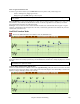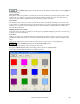User Guide
Chapter 8: Notation and Printing
209
The [Update] button applies the changes made to the Notation Window Options. Pressing [OK] will
have the same effect.
Snap to grid lines
If the Snap To Grid Lines checkbox is checked, the inserted note will be lined up with the closest grid line. This is
similar to the way a graphics or typesetting program aligns elements accurately on a page. This means that you
don't have to click exactly on the beat to have the note inserted precisely on the beat.
Scroll Ahead
The Notation window can be set to scroll 1 or 2 bars ahead of the music without interfering with your view of the
current notation. To enable this feature, select the number of bars you wish to scroll-ahead in the Notation Window
Options (1 or 2). Select zero bars to disable this feature. When the notation scroll-ahead feature is enabled, the
lyrics will also scroll ahead.
Highlight playback notes in Red
Good sight-readers who like to read ahead can use this option to disable the highlighting of notes in red as the song
is playing so it won't be distracting.
Note Colors
Notation can display notes in different colors based on absolute note names or relative to chord or key. Colors are
definable; the default color scheme is one that was introduced by the Russian composer Alexander Scriabin (1872-
1915).
Colored notes will appear in color for printout on color printers or when saved in a color graphics file.
Pressing the [Edit] button launches the Note Color Editor dialog.
Change the colors by clicking on the color above the note name.
Pressing the [OK-Save] button will close the dialog and save the file as c:\bb\default.NCL.
You can also save/load different NCL files for different color sets.