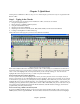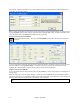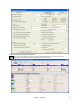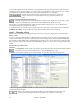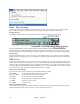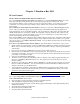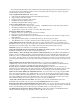User Guide
Chapter 1: Welcome to Band-in-a-Box!
21
output within Band-in-a-Box. If you do not hear input or output, then you may need to try different ports than the
defaults. You may need to read your sound card’s instructions to determine the correct ports to use.
Tip: The ASIO4All driver sometimes cannot connect if the Microsoft GS Wavetable synth is being used as a driver. So if
this happens, you will get a message that ASIO will be silent, and the solution is to de-select the ASIO4All driver.
The ASIO Driver’s Control Panel button launches the Control Panel for your driver. This usually lets you adjust the
latency by letting you choose different buffer sizes in milliseconds. Some drivers might let you choose the buffer
size in samples, which is less convenient than milliseconds. The smaller the buffer size, the lower the latency, and
the faster the response. Smaller buffers require more CPU power and if you hear dropouts or artifacts, you may
need to increase the buffer size. See the Understanding Latency section that follows.
Since many ASIO drivers do not support multiple sample rates, Band-in-a-Box has a built-in resampler which lets
you play and record songs that have a different sampling rate than the rate(s) directly supported by your ASIO
driver. For example, if the driver does not support 44.1K sampling rate, but supports 48K, then Band-in-a-Box will
use the resampler to convert to 48K when playing back, and to convert FROM 48K when recording. The
Resampler Quality combo lets you choose Fast, Good, Better, or Best. Fast is the quickest, but is the lowest of the
four levels of quality. Best is the slowest (uses more CPU time), but the most transparent and accurate quality.
The ASIO Driver’s Control Panel button launches a settings dialog specifically provided by your driver
manufacturer. This usually lets you adjust the latency, and usually you will have a choice between buffer sizes in
milliseconds. See the following section on Understanding Latency.
Show Warning for Untested Soundcard Formats is an optional setting that shows a warning if your ASIO driver
format has not been tested in Band-in-a-Box. This message does not necessarily mean your driver will not work,
and it can be disabled if you want.
The Driver Info field shows various characteristics of your driver.
The Name is the driver’s name.
The Version is the version number of your driver.
Input Channels is the total number of mono input channels that your sound card has. (Note: Band-in-a-Box groups
each into a stereo pair.)
Output Channels is the total number of mono output channels that your sound card has. (Note: Band-in-a-Box
groups each port into a stereo pair.)
The Allowed Sample Rates field shows the sample rates are allowed by your sound card’s ASIO driver. Band-in-a-
Box has a built-in resampler which lets you play and record files that aren’t directly supported by your ASIO driver.
The Buffer Sizes In Samples shows the range of allowed buffer sizes. The “Pref” is the preferred size, and this is
the size that Band-in-a-Box uses. Your driver may alter the preferred size if you’ve launched the ASIO Driver
Control Panel and have selected a new buffer size from within the driver’s Control Panel. If your driver changes the
preferred size, then Band-in-a-Box will be aware of the new preferred size.
Understanding Latency
Latency is based on the buffer sizes. The smaller the buffer sizes the lower the latency. Lower latency allows you
to hear mixer volume changes very quickly, as well as hear MIDI thru echoed out via a DXi soft synth practically in
real time. The latency, in MS is determined by the buffer size in samples, as well as the driver’s sampling rate.
Note: If your ASIO driver’s control panel lets you select the buffer size in MS, then you don’t have to pay much attention to
the part of discussion below about converting samples to MS.
Converting Samples to MS: For example, suppose the driver’s sample rate is 48K. A 48K sampling rate means
that it is playing at 48,000 samples per second. If the buffer size were 48000 samples, then the latency would be 1
second, or 1000ms (which is very large and slow, and usually not allowed in ASIO). If the buffer size were 4800
samples, which is 1/10
second, then the latency would be 100ms. If the buffer size were 2400 samples, which is
1/20 second, the latency would be 50 ms. If the buffer size were 240 samples, which is 1/200
second, the latency
would be a mere 5ms which is incredibly low and very fast.
Normally, you can change your driver’s latency by pressing the Launch ASIO Driver’s Control Panel button.
Normally, the driver specifies the buffer sizes in milliseconds which is equal to the latency.
Low latency is faster and more responsive, but uses more CPU power.