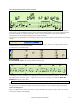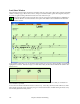User Guide
Chapter 8: Notation and Printing
214
Bar Number Font and %
Select any installed font for the bar numbers and adjust its size in a percentage range from 10% to 1000%. These
settings affect the notation, lead sheet, and printout.
Display Font Size %
To select the notation font size for display, enter the Display Font Size as a percentage, either more or less than
100%. The same setting is available in the Lead Sheet window and the Print dialog.
Chord Vertical Position
This controls how high the chords will be written above the staff. If set to 5 the chords will be written 5 notes above
the top of the staff. If your piece contains a lot of high notes, then set the chord position to a high setting.
Lyric Position
You can adjust the height of the lyrics by setting the lyric height (smaller values like –8 are higher on the notation).
Auto-Hand split Piano track
When checked, the Piano track (not any other track) will be displayed on both clefs with intelligent hand-splitting.
You can print out the Piano track with the hands separated.
You can also manually split a piano part on a Melody or Soloist track using the intelligent hand-splitting routines.
The left/right hands display in red/blue on the big piano, and on the bass/treble clefs on the notation. For example, if
you have a MIDI file that is a solo piano piece, File | Open MIDI file will put the music on the Melody track.
Then choose Melody | Edit | Utilities | Piano Hand Split. Make sure that Melody | Track Type is set to piano. You
will then see the piano part split into 2 hands intelligently.
Display Patch Names on Notation
When this box is checked in the Notation Window Options, the patch name for the track is displayed on the
notation, lead sheet, and printout.